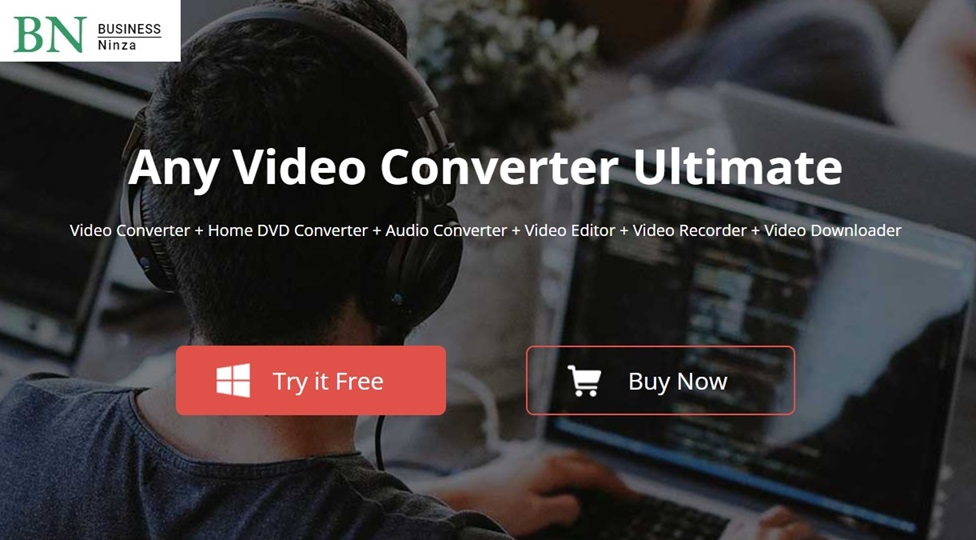Introduction to Any Video Converter
If you’ve ever needed to convert a video from one format to another, chances are you’ve come across Any Video Converter. This software has become a popular choice for users looking to change video formats, download videos from online platforms, and even edit or enhance their media. In this article, we’ll dive into what makes Any Video Converter stand out, how to use it, and why it might be the best tool for your video conversion needs.
What is Any Video Converter?
At its core, Any Video Converter (AVC) is a robust and versatile video conversion software designed to help users convert video and audio files between a wide range of formats. Whether you’re working with MP4, AVI, MOV, or other popular formats, this tool can handle it with ease.
Key Features
Any Video Converter comes packed with features that make it a standout in its field. Some of its most notable features include:
- Multiple Format Support: Convert video and audio files to and from almost any format.
- High-Speed Conversion: AVC is designed for fast video conversions without compromising quality.
- Built-In Video Editor: You can trim, crop, or add subtitles to your videos before conversion.
- Online Video Downloader: Download videos directly from popular platforms like YouTube or Vimeo.
- Batch Conversion: Convert multiple files simultaneously, saving you time and effort.
Supported File Formats
One of the biggest reasons people love Any Video Converter is its broad range of supported file formats. These include:
- Input Formats: MP4, AVI, MKV, MOV, WMV, and more.
- Output Formats: MP4, AVI, FLV, 3GP, MP3, AAC, among others.
Why Use Any Video Converter?
With so many video converters on the market, you may wonder why AVC is worth considering. Let’s take a closer look.
User-Friendly Interface
One of the first things users notice about Any Video Converter is its intuitive interface. Even if you’re not particularly tech-savvy, the layout is simple and easy to navigate, making it suitable for beginners.
Fast Conversion Speeds
AVC is equipped with hardware acceleration, meaning that it can leverage your computer’s graphics card to speed up the conversion process. This feature is especially useful for converting large, high-quality video files quickly.
High-Quality Output
Despite its speed, Any Video Converter does not compromise on output quality. The software ensures that your converted videos maintain their resolution, clarity, and overall quality, whether you’re working with HD, 4K, or standard definition.
How to Use Any Video Converter
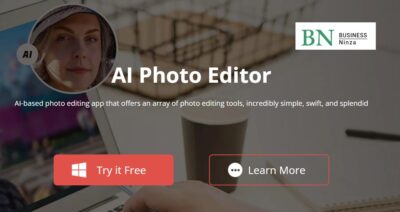
If you’re new to Any Video Converter, don’t worry. Here’s a step-by-step guide to get you started.
Step 1: Download and Install
First, head to the official Any Video Converter website and download the software. Follow the installation prompts to get it up and running on your device.
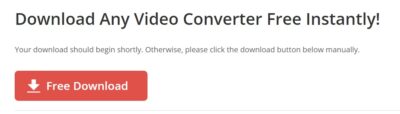
Step 2: Import Your Videos
Once installed, open the program and import the videos you want to convert by clicking the “Add Video” button. You can drag and drop multiple files at once.
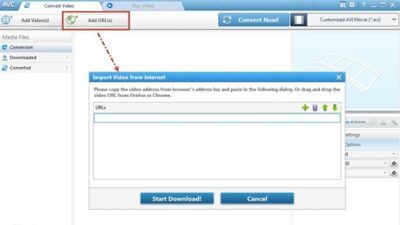
Step 3: Choose Output Format
In the output format section, select the desired format for your converted video. AVC supports a wide array of formats, so you’ll likely find the one you need.
Step 4: Convert the Video
After selecting your format, hit the “Convert” button. The software will process the video, and you’ll be able to monitor the progress in real-time.
Step 5: Additional Features
Beyond conversion, explore the editing tools for trimming, cropping, or adding effects to your videos. You can also download videos directly from online platforms like YouTube or Vimeo for conversion.
Pros and Cons of Any Video Converter
Like any software, Any Video Converter has its strengths and weaknesses.
Pros
- Wide range of supported formats
- Fast conversion speeds with hardware acceleration
- Intuitive user interface
- Additional video editing and downloading features
Cons
- Free version has some limitations
- Occasional ads in the free version
- Paid version required for advanced features
Comparing Any Video Converter to Other Software
When stacked up against competitors, Any Video Converter holds its own. Here are a few comparisons to highlight its strengths.
Versatility
Unlike some converters that are limited to only a few formats, AVC supports a wide variety of formats, making it suitable for all kinds of projects.
Performance
In terms of speed, AVC shines, particularly when using hardware acceleration. It’s faster than many other converters on the market without sacrificing video quality.
User Experience
AVC’s easy-to-use interface makes it a hit among both novice and advanced users, setting it apart from more complex converters.
Advanced Features of Any Video Converter
AVC is more than just a converter. It offers additional advanced features for users who need extra functionality.
Video Editing
Before converting your video, you can edit it directly within the software. Trim clips, crop frames, adjust brightness, or add subtitles.
DVD Ripping
If you have old DVDs that you want to digitize, Any Video Converter can help you rip the DVD content and convert it to modern formats.
Online Video Downloading
With AVC, you can download videos from popular sites like YouTube and convert them for offline viewing.
Is Any Video Converter Safe to Use?
Yes, Any Video Converter is safe to use. It’s free from malware, and downloading it from the official website ensures that you’re getting a secure version.
Free vs. Paid Version
Any Video Converter offers both free and paid versions, but what’s the difference?
Features in the Free Version
The free version includes basic video conversion features, online video downloading, and some video editing tools.
Benefits of the Paid Version
The paid version removes ads, offers faster conversion speeds, and unlocks advanced editing features like DVD ripping and more comprehensive editing tools.
Tips for Using Any Video Converter Efficiently
Make the most of your AVC experience with these tips.
Optimize Settings for Faster Conversion
To speed up the conversion process, tweak the settings in the preferences menu, enabling hardware acceleration and adjusting output quality.
Use Batch Conversion for Multiple Files
If you’re converting multiple files, use AVC’s batch conversion feature to process them all at once, saving time and effort.
Frequently Asked Questions (FAQs)
Q1: Is Any Video Converter completely free?
A: The basic version is free, but for advanced features, you’ll need to purchase the paid version.
Q2: Can Any Video Converter download YouTube videos?
A: Yes, it supports downloading from YouTube and many other online platforms.
Q3: Does Any Video Converter reduce video quality?
A: No, AVC ensures high-quality output, even when converting large files.
Q4: How long does video conversion take?
A: Conversion time depends on the size of the file and the performance of your computer, but AVC offers fast processing, especially with hardware acceleration.
Q5: Is Any Video Converter safe to download?
A: Yes, as long as you download it from the official site, it’s safe and free from malware.
Conclusion
In conclusion, Any Video Converter stands out as a versatile, easy-to-use tool for all your video conversion needs. Whether you’re looking to convert, edit, or download videos, it offers all the functionality you could need in one convenient package.